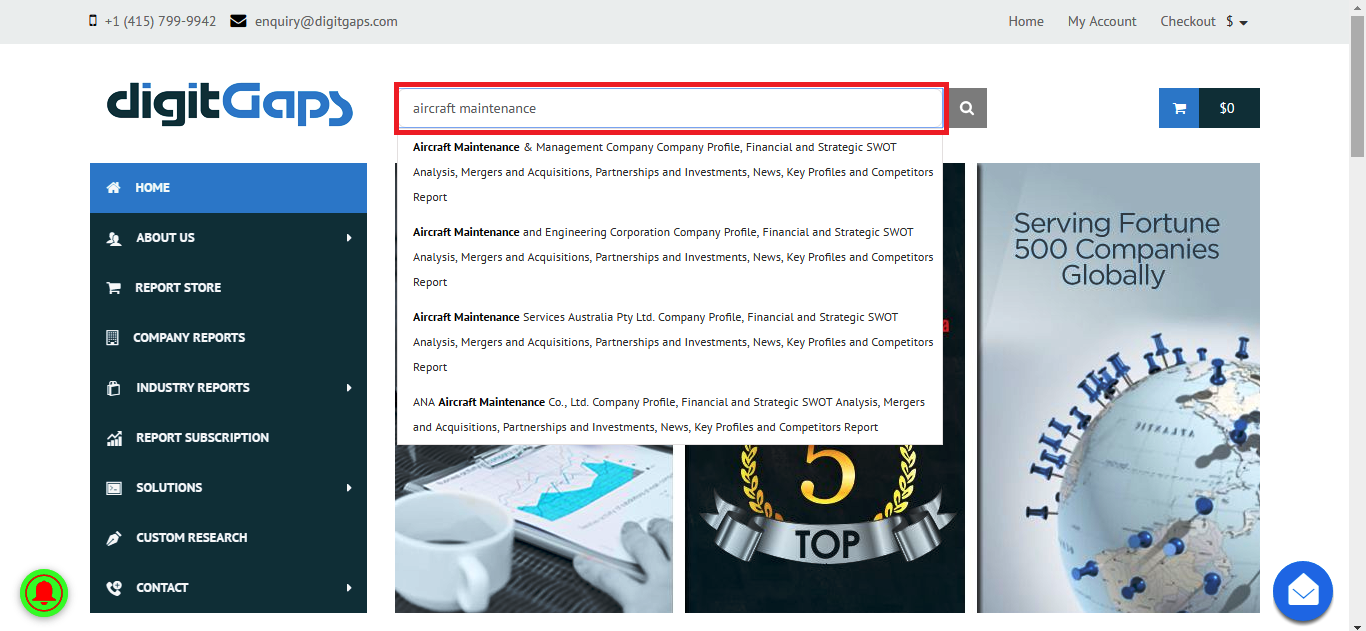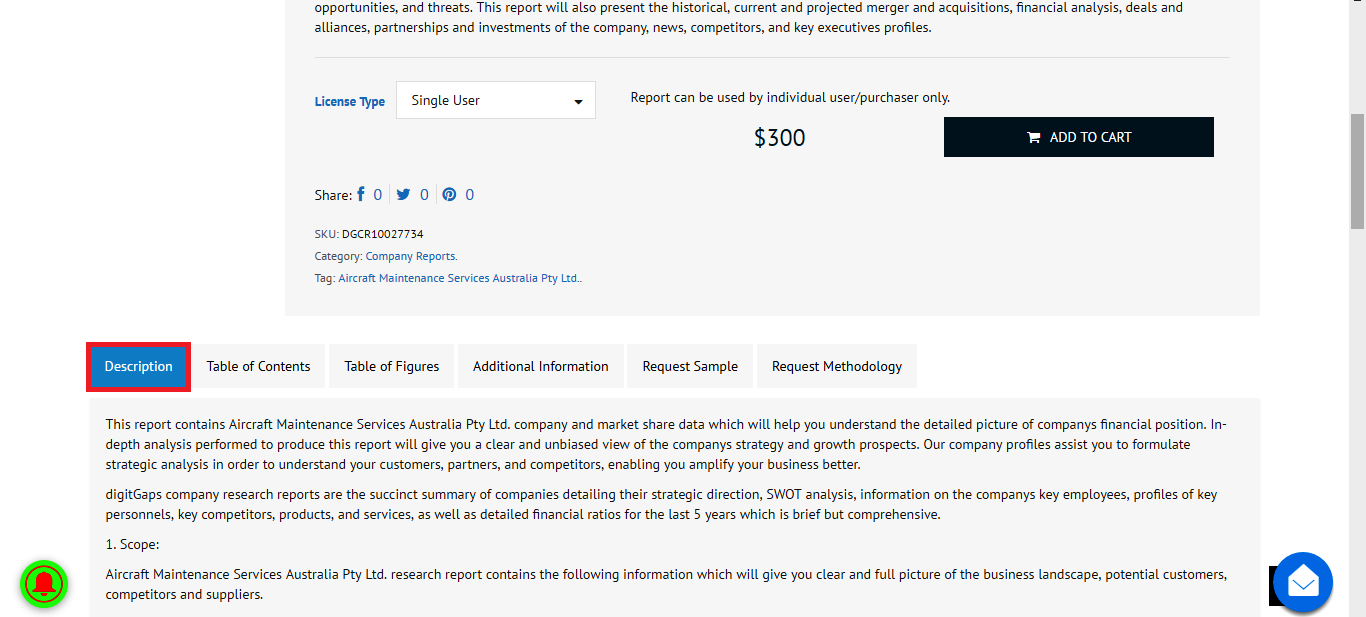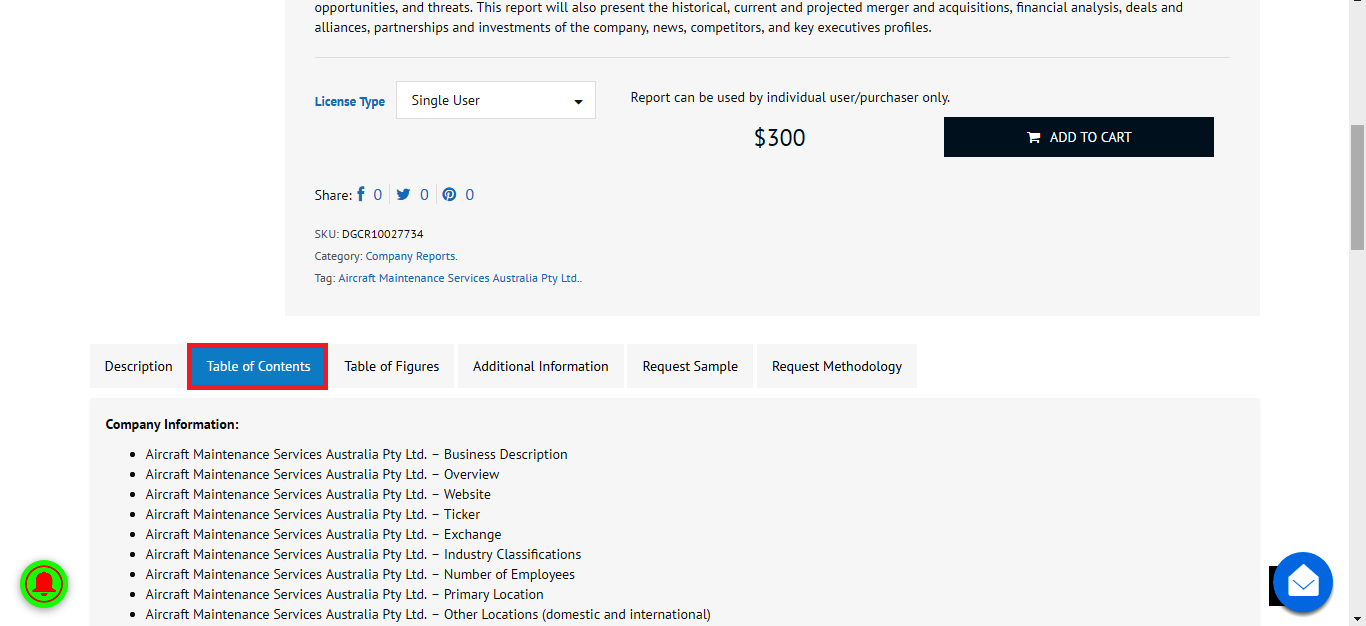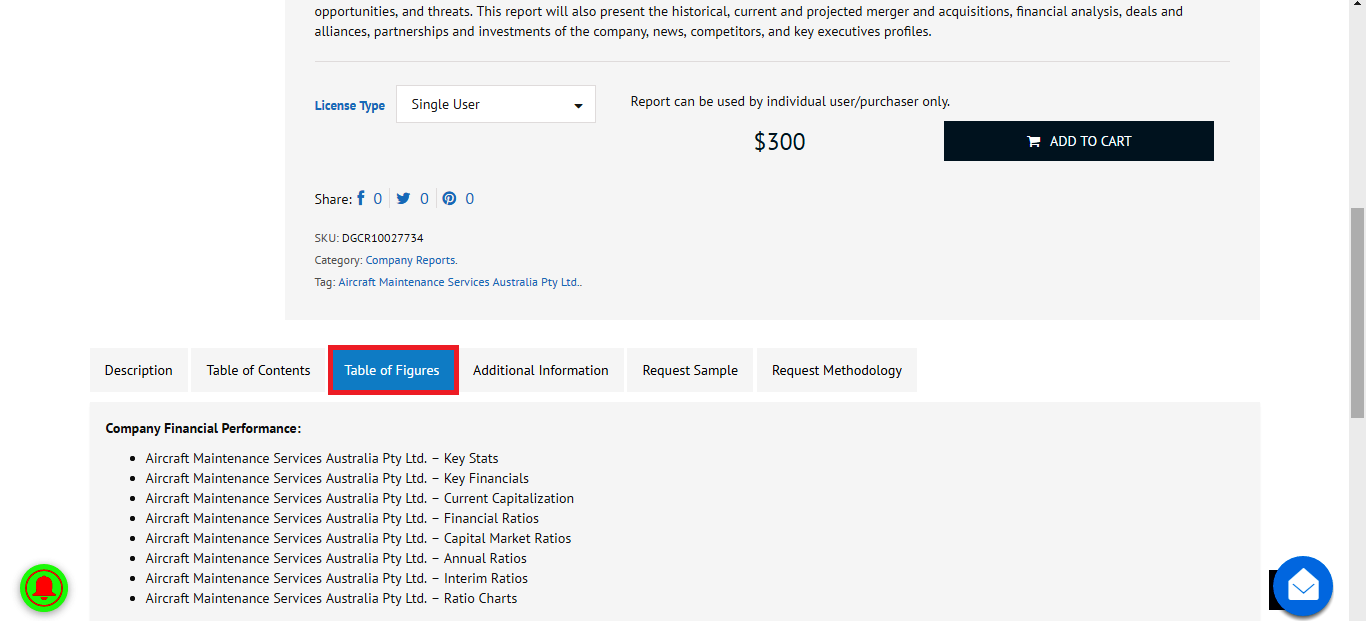Step 1.0: Search Reports
Search for market, industry or company reports at any page of digitGaps. Search suggestion is limited to 5 results based on the average user’s queries. If you do not find your report here, please click on the “search box”.
If you still don’t find your relevant report, you may always raise a custom research request here: https://digitgaps.com/custom-research/
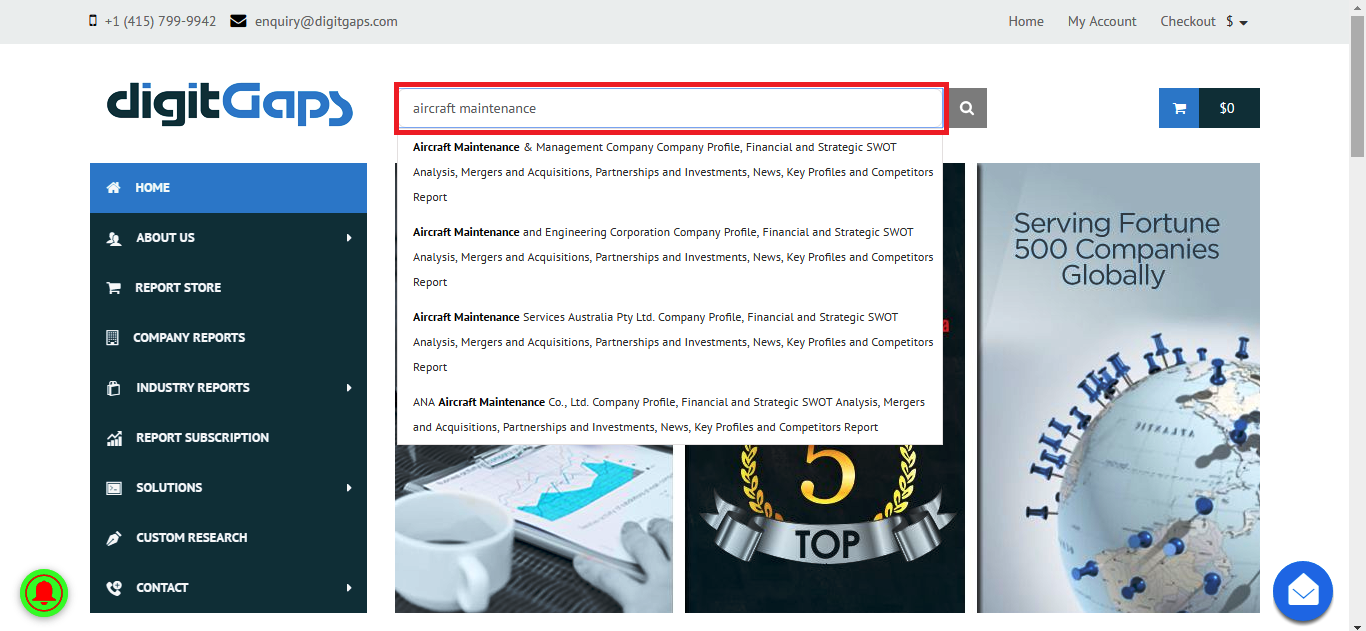
Step 1.1: View Report Contents
Once you find your relevant report, click on the report and you will be redirected to the report page. Kindly read through the “Report Description”
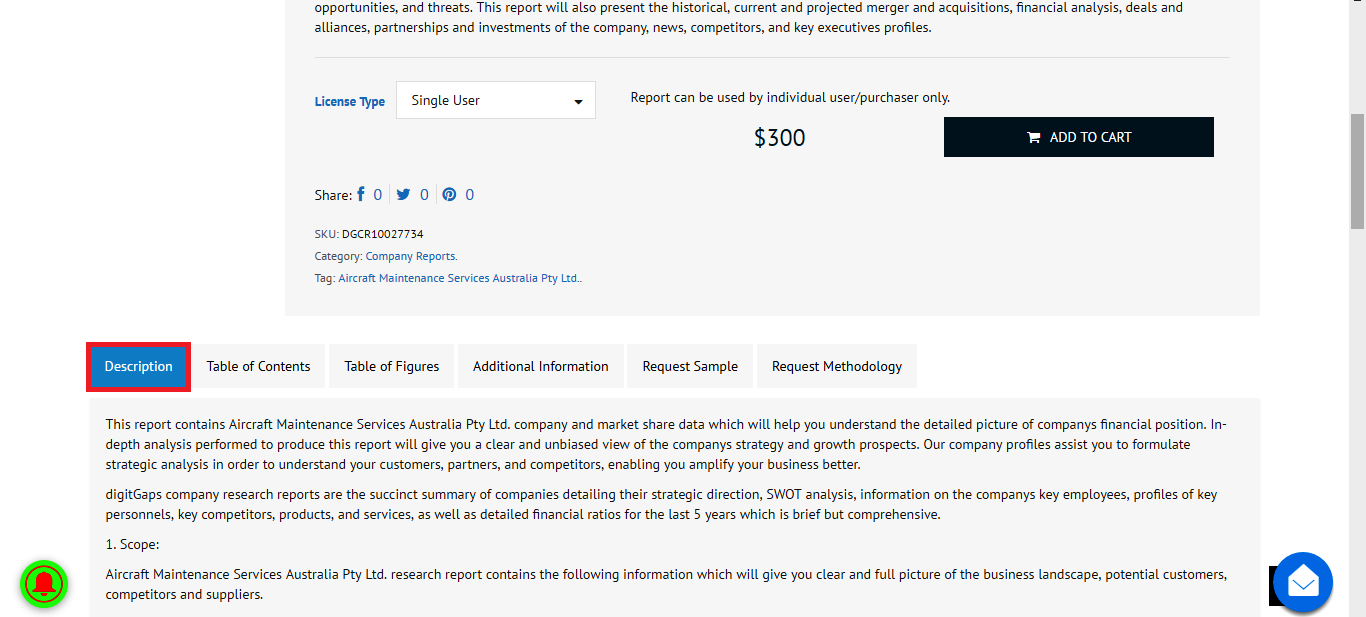
Step 1.2: Kindly read through the report "Table of Contents"
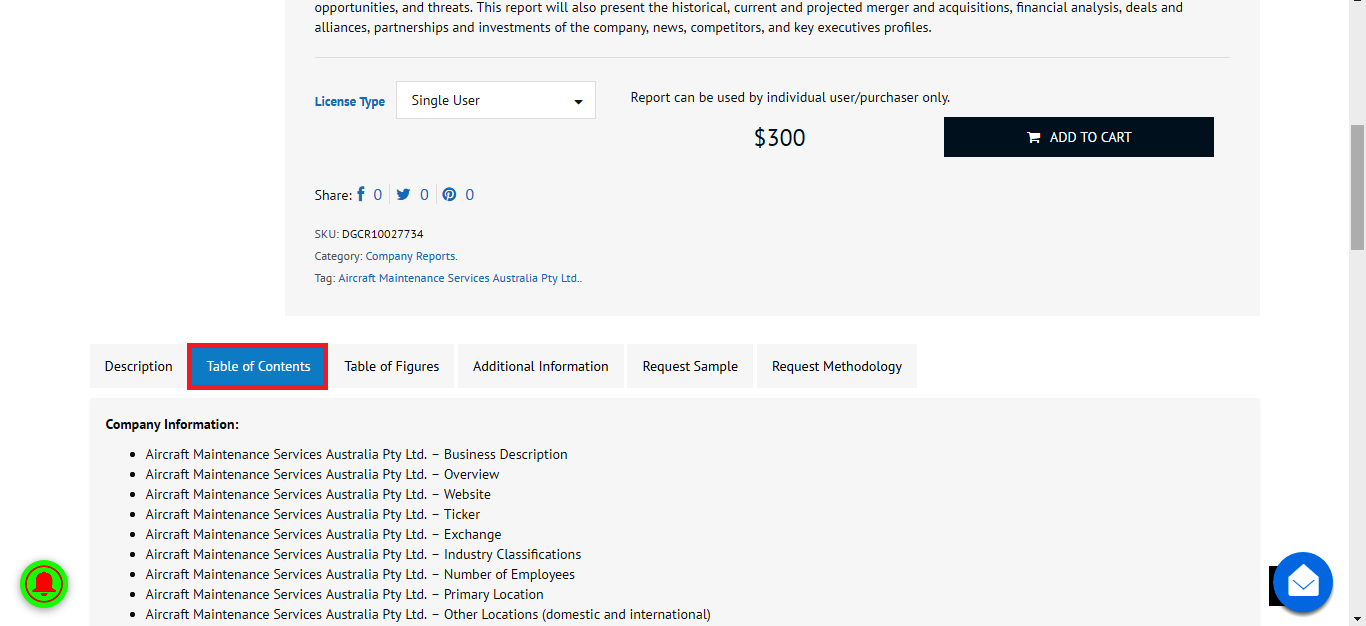
Step 1.3: Kindly read through the report "Table of Figures"
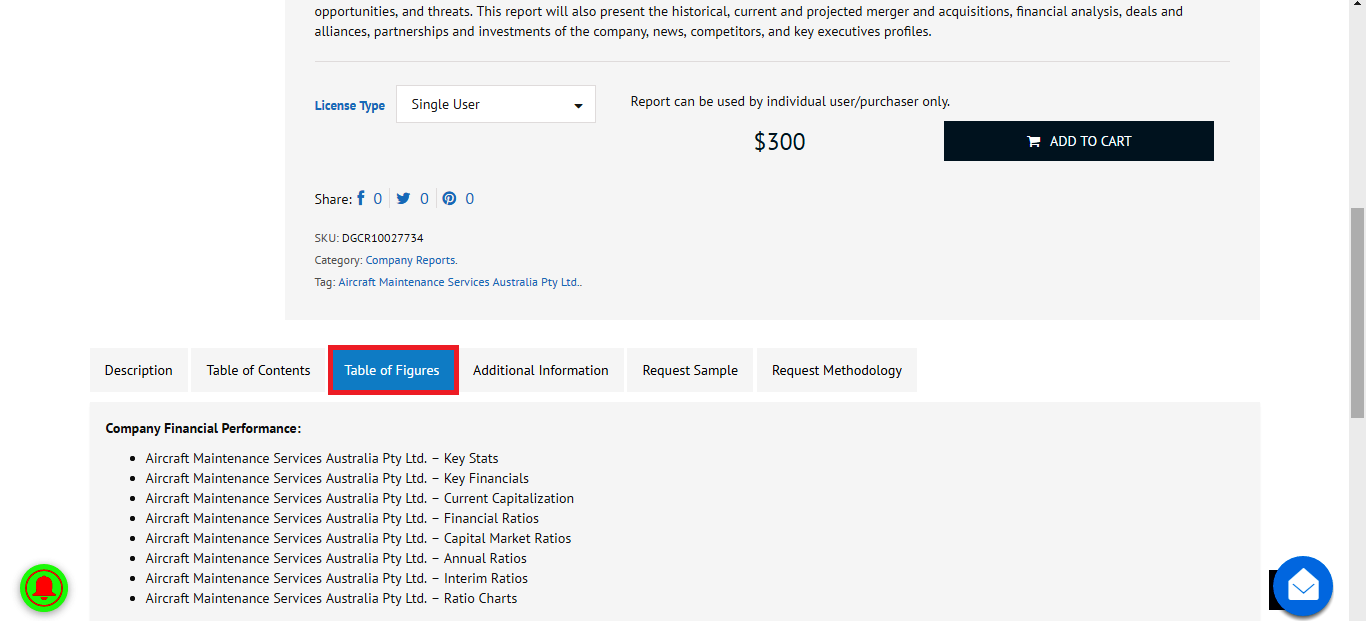
Step 1.4: Choose "License Type" from the drop-down
-
Single User: Report can be used by individual user/purchaser only.
-
Multiple Users: Report can be shared by unlimited users within one location, e.g. a regional office.
-
Enterprise Wide User: Report can be shared globally by users within the corporation, e.g. all employees of a company
Step 2.0: Buy Report
After selecting the right “License Type” from the drop-down, click on “Add To Cart” and you would be redirected to your cart page where you can check the report and the amount payable. Click on “Proceed to Checkout”.
Step 2.1: Quick Signup
For faster checkout, kindly signup using your social account by clicking on “click here to login”. If you do not want to signup using social account, kindly proceed ahead to next step.
Step 2.2: Account Creating
Kindly provide all necessary details to proceed ahead with the checkout. Kindly provide required information in cells with an asterisk “*”
Step 3.0: Purchasing Option
You can pay either by Bank Transfer/Wire Transfer or PayPal (Debit or Credit Card). Please select the right payment option and DO NOT forget to read and check the following box “I’ve read and accept the terms & conditions, privacy policy, license policy, delivery formats and return policy”. Click on “Place Order” to proceed further.
Step 3.1: Bank Transfer / Wire Transfer
If you have chosen Bank Transfer/Wire Transfer, you will be redirected to the order confirmation page. You would be receiving an invoice in your registered email id and can also “Download your invoice” from the order confirmation page. Once the payment is processed, the report will be shared to your registered email id.
Step 3.1: Pay via PayPal (Debit or Credit Card)
If you have chosen PayPal as a mode of payment, you would be redirected to the payment page. If you have a PayPal account, kindly login. If you do not have a PayPal account, please click on “Pay with Debit or Credit Card”
You will be redirected to the following payment page which will show your order summary, billing information and contact details. Kindly click on “Continue”
You will be redirected to the following payment page. Kindly enter your Debit or Credit Card and click on “Review and Continue”. Once the payment is processed, the report will be shared to your registered email id.
Once the payment is processed, the report will be delivered to your registered email id.